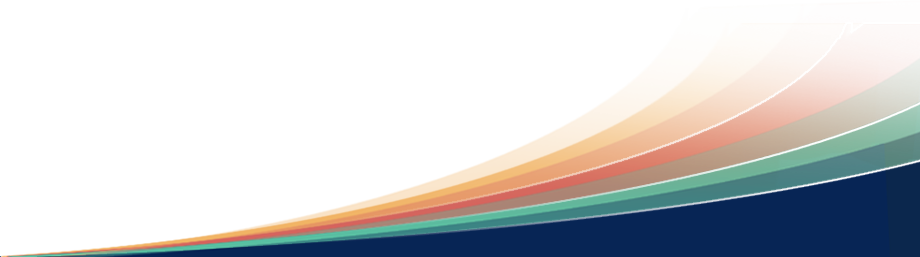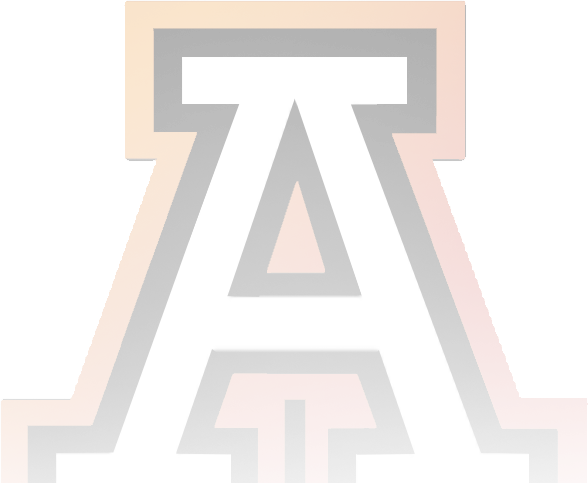Online Enrollment Overview Information
Online Registration is a self-guided process available for grades PreK-12 each year, and is available for all schools. All required fields must be completed to advance in and complete the Registration process. This Registration process is designed to make sure Alamogordo Public Schools has up-to-date information about your child(ren)
- If you have more than one child in school, you only need one PowerSchool Parent account to update all of their information. If you are unable to see a returning student, please contact your child’s school. You will need to Register each of your eligible students using the online enrollment platform.
- Parents must have an email address to fill out online information.
- If you don’t have access to a computer or internet, please contact your child’s school for an appointment
Enrolling a Returning Student
If you are an existing parent with Alamogordo Public Schools you already have a PowerSchool parent portal created, in which case you will need to login to your Parent portal and complete the Returning Student registration process for your returning student(s) and if you have any New students you will use your current parent portal also.
How to register a Returning Student with Alamogordo Public Schools
If you are an existing parent with Alamogordo Public Schools you already have a PowerSchool parent portal created, in which case you will need to login to your Parent portal and complete the Returning Student registration process for your returning student(s) and if you have any New students you will use your current parent portal also.
- An email will be sent to your email address on file from PowerSchool Registration support notifying you that the current year Online Enrollment is open and you can complete the process. Some may go to your SPAM or Junk, so please check these.
- Once you receive this email, you can login to your PowerSchool Parent Portal at https://alamogordoschools.powerschool.com/public and locate the Returning Student Registration link on the lower left side of the page. If you have more than one returning student, before clicking the Student Registration link, please select the student you are registering at the top of the page.
- If you can’t remember your password, click Forgot Username or Password. A password reset will be sent to your email. If you don’t get a password reset email, please contact your child’s school. If you need your email address updated or have trouble logging in, please contact your child’s school.
- Verify the Date of Birth for the student you are registering…
- Click the blue “Next” button to advance through the enrollment pages…
- If you have to leave the site and return you can resume where you left off, just click on the step you need.
Adding a New Student Registration
To add a registration for a New Student using your current parent portal, follow the directions on the Submission Confirmation page after completing all Returning Student Registrations.
Printable - Returning Families Enrollment Instructions
Agreement Documents
- Acceptable Use Policy
- Media Privacy Release
- Notification for FERPA, PPRA & Bullying
- Student Device Agreement
- Bus Ridership Policy
- Optional Directory Opt-Out
- 2022-2023 NM Preschool Family Handbook
- NM Preschool Family Handbook (UPDATED for 24-25)
- 2022-2023 Elementary Handbook
- APS Elementary Handbook (Updated for 24-25)
- 2022-2023 Middle School Handbook
- APS Middle School Handbook (Updated for 24-25)
- 2022-2023 High School Handbook
- APS High School Handbook (Updated for 24-25)
- 2023-2024 Parent-Teacher Compact
Frequently Asked Questions
- Do I have to answer all the questions?
No, but some questions are marked Required with an * and must be answered before you can submit your form. The registration process is self-guided and informs you of any missing or incorrect information. You can update information for your current students and you can add new students.
- What if I make a mistake?
If you would like to make a change prior to submitting the form, you can either navigate back to the page using the Previous and Next buttons or if you are on the Review page select the underlined field. If you have already submitted the form you will need to contact your student’s school so they can make the changes for you.
- I’ve completed the form, now what?
Once you have finished entering your information select submit2 as this will send all of the information you’ve entered to the school. If you cannot select this button you will need to make sure that you have answered all required questions.
- What if I have more than one student in the district? Do I need to do this for each child?
Yes, you will need to provide information that is specific to each child. We recommend that you complete and submit one form and then start another. This will allow you to snap (or share) selected family information, which saves you time.